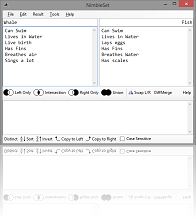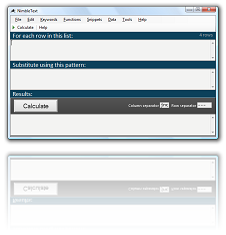Compare two lists with NimbleSET 2.0
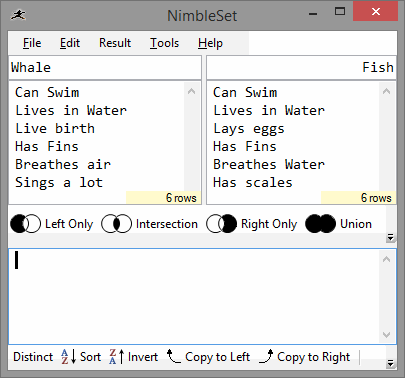
Download NimbleSET
Exploring Sets with NimbleSET
You have two sets of data, two lists, and you want to compare them. We can demonstrate this problem with the awesome power of a Venn diagram:
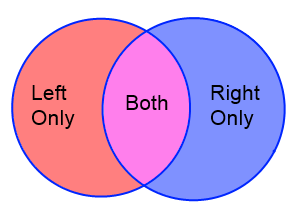
The Venn diagram has three interesting areas:
- the bit on the left ('Left Only')
- the intersection ('Both')
- the bit on the right ('Right Only')
NimbleSET lets us instantly split two sets into these three areas. And it does a whole lot more as well. Any time you have two lists... you need NimbleSET!
In an instant you can see which items are in one list and not the other. ( or
or  )
and see which items are in both lists (
)
and see which items are in both lists ( )
)
Those simple options are very powerful. They can quickly resolve office disputes, disarm data arguments, de-escalate the threat of inter-cubicle warfare. Don't get caught up in arguments about whose data is different: put it to the test, with a quick and easy tool that every member of your team can understand. (So simple even your manager can see the value!)
And for more complex data comparisons, NimbleSET won't let you down.
If each list has columns, then you can join them on just the columns they share . Or any pair of columns .
Perform fuzzy matching of terms inside text.
You can sort both lists, remove duplicates from the lists.
Joining data with NimbleSET is a faster, more direct approach than putting the sets into a database first. And it's more reliable than wonky old VLOOKUP. NimbleSET is the best way to join your data.
Let's go through this in a little more detail.
Imagine our two sets are: 'the beatles' and 'the gospels of the new testament'.
| Beatle | Gospel |
|---|---|
| john | matthew |
| paul | mark |
| george | luke |
| ringo | john |
If we want to see what items they have in common, click the 'intersect' button.
That's the button with this icon →

Result (1 row)
john
To see which items are in the list on the left but not in the list on the right:
Click 'left only'

Result (3 rows)
paul
george
ringo
To see the 'right only' items click 'right only'

Result (3 rows)
matthew
mark
luke
To grab all the items from both lists:
Press 'union'

Result (8 rows)
john
paul
george
ringo
matthew
mark
luke
john
To find the distinct members of the result set:
Press 'Distinct' (under the 'result')
Result (7 rows)
john
paul
george
ringo
matthew
mark
luke
To sort the results, as you often need to:
Press the sort button
 (under the result)
(under the result)
Result (7 rows)
george
john
luke
mark
matthew
paul
ringo
There are buttons to:
Swap the lists
 (and their titles)
(and their titles)
Invert the list
 (effectively 'sort descending'),
(effectively 'sort descending'),
And there are buttons to:
copy the result back up into either the left
 or right list
or right list
 .
.
You can use it online, no download required, but with fewer features than the free download .
Download NimbleSETAnd you know a really great companion for NimbleSET? That's right! NimbleText!