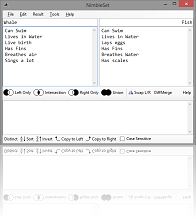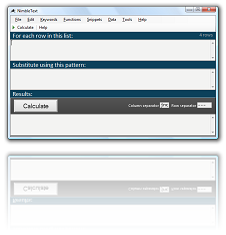Advanced SET Comparison with NimbleSET
When you unlock the professional features of NimbleSET, you can perform advanced set comparisons.
By default, NimbleSET performs 'absolute' comparisons, where an entire row on the left is compared to an entire row on the right.
But often you want something more nuanced. You want to look at particular columns or search for particular patterns.
There are three types of comparison NimbleSET provides to help you out.
Natural Joins, Column joins and Contains Joins.
Natural Comparison (Natural Join)
A natural comparison is one where only columns with matching column names are compared.
For example, if you had the following data:
CustomerID,Customer 14999,Agueda Constant 18534,Allison Pakele etc...
And...
CustomerID, SalesID, Amount 19445, 6004, $19.00 10246, 6005, $164.00 19665, 6006, $186.00 etc...
A 'natural' comparison would look for rows where "CustomerID" on the left matched "CustomerID" on the right, since those columns exist in both sets. If there were 10 columns with the same headings, then all 10 columns would be matched.
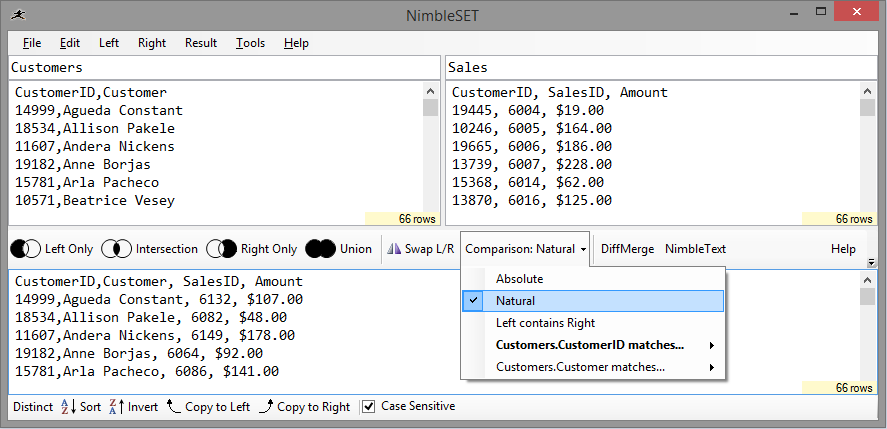
The result is that our sales now have full customer information against them.
It sure beats the hell out of doing a VLOOKUP in Excel, I can tell you now ;)
Compare by Column
To compare one column on the left a specific column on the right, look at the 'Comparison Type' drop down, in the middle of the screen. It contains a menu of all possible combinations of columns. In just two clicks you can switch to compare any column on the left to any column on the right. (It's much quicker than it would be to perform the same comparison with a database!)
For example, if we want to join a list of the US states to their capitals... We might have state information like this:
State|Abbreviation Alabama|AL Alaska|AK Arizona|AZ Arkansas|AR California|CA etc...
And information about US State Capitals, like this:
Capital, STATE Albany, NY Annapolis, MD Atlanta, GA Augusta, ME
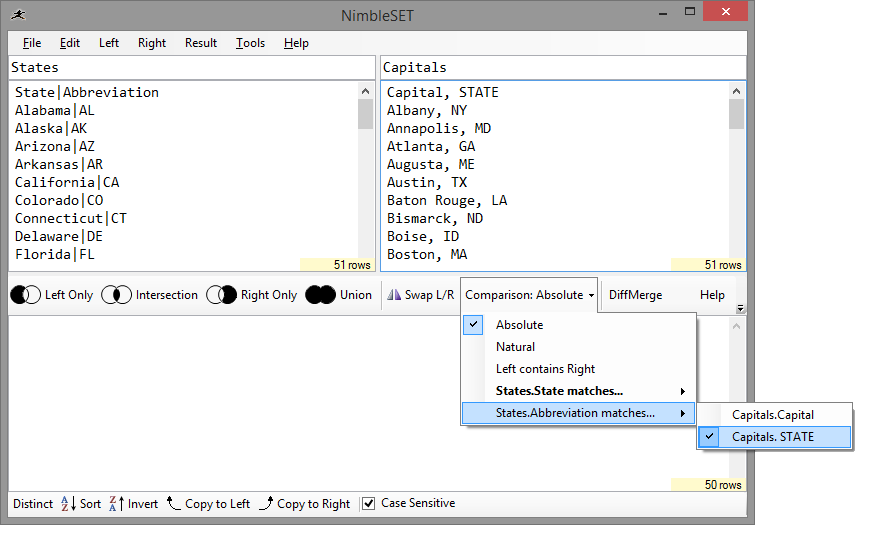
We can use 'Intersection' to see items in both lists (and to find the full state name that goes with each capital, the capital city for each state... sell it however you want).
We can use 'Left Only' to see which State's are missing a capital, or 'Right only' to see if we have a capital for a nonexistent state.
Left 'contains' Right
Here's how "left contains right" works. It's a beauty.
An animation might explain it best, but I've described it in words below too.
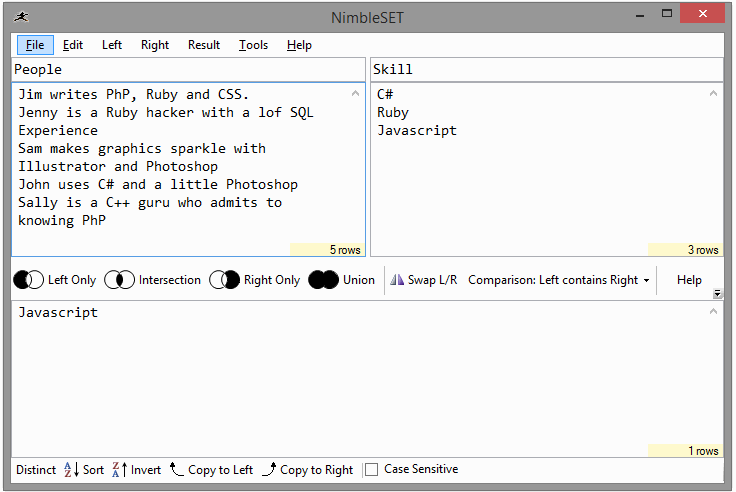
Now, imagine that on the left we have a bunch of descriptions of skilled people:
On the left: Jim writes PhP, Ruby and CSS. Jenny is a Ruby hacker with a lof SQL Experience Sam makes graphics sparkle with Illustrator and Photoshop John uses C# and a little Photoshop Sally is a C++ guru who admits to knowing PhP
We want to find (or exclude!) people with certain skills. NimbleSET is the tool we use. We enter the skills we're after on the right
On the right: Ruby C# Javascript
This is a fantastic tool for keyword analysis, combing through logfiles, and many other jobs that need doing.
Pick 'Left Contains Right', and then choose our action...
'Intersection' will show us the people who have any of the skills on the right:
Intersection: Jim writes PhP, Ruby and CSS.,Ruby Jenny is a Ruby hacker with a lof SQL Experience,Ruby John uses C# and a little Photoshop,C#
'Left Only' will show us all the people whose skills are NOT mentioned anywhere on the right...
Left Only: Sam makes graphics sparkle with Illustrator and Photoshop Sally is a C++ guru who admits to knowing PhP
...and 'Right only' will show us any skills that NO ONE has.
Right Only: Sam makes graphics sparkle with Illustrator and Photoshop Sally is a C++ guru who admits to knowing PhP
Sort by Column
Now you can quickly sort the left, right or results panel by any column. Or invert their order. Or shuffle them randomly.
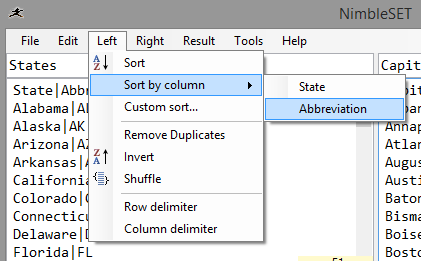
Custom Sort
Choose "Custom sort..." (from the "Left" menu, the "Right" menu or the "Results" menu).
You can sort by multiple columns, ascending or descending, as text, number or date.
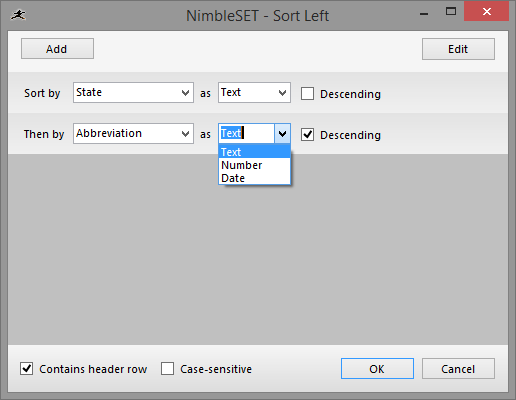
License Required
These are all features that are only unlocked when you purchase a license for NimbleSET. More features and screenshots are described here.
The most economical way to buy NimbleSET is as part of a bundle, with NimbleText.
If you haven't yet downloaded NimbleSET let me recommend you download it now:
Download NimbleSET