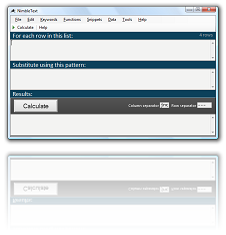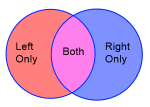Help!
To request support or make a suggestion, email Supportomit this @ omit this NimbleText.com
Registered customers are given first priority.
This is the introductory help page. For detailed help, you might need an in-depth article, such as:
NimbleText is the world's simplest code generator. It formats your data using the patterns you supply.
There are three text boxes, and a button called 'Calculate'.
- The first box contains your data.
- The second box contains your pattern.
- When you press calculate, the data is formatted (or transformed) using the pattern, and the result is placed in the third box.
Data? What Data?
When I say 'The first box contains your data' I'm talking about any list of text. Perhaps you have a shopping list, or a spreadsheet. Any of these things can be pasted in the 'data' text box.
In technical terms the data is 'separated values' meaning there are rows and columns, where each column is indicated by some kind of delimiter (such as a comma) and each new row is indicated by a different kind of delimiter (such as a carriage return).
Here's some data that has seven rows and each row has only one column
Better yet, here's some data that has seven rows and each row has two columns
Spreadsheets, such as excel, are a good source of data. If you paste data in from Excel, it is usually separated with 'tab' characters, instead of commas, so it would look like this:
Data is abundant, omnipresent. But it doesn't want to stay in neat little columns. It ends up making its way into richer places. It becomes text, and data structures, and wonderful things like HTML and Code. That's where NimbleText helps out.
Applying a pattern...
Say we want to take our color information and produce some text like this:
Red is a color...and so on for each color.
Blue is a color
The pattern in this case is '$0 is a color'
where "$0" means "Whatever value is in the first column."
(When nerds count, we start at zero)
If we put:
try it →
$0 is a color
...in the pattern
text box, and press Calculate we get:
red is a color
orange is a color
yellow is a color
green is a color
blue is a color
indigo is a color
violet is a color
Hmm, now that's not quite what we wanted. We wanted the first letter of each word to be capitalized.
To do this we can use one of the 'built-in' functions (they are typical functions that you need all the time when manipulating text).
We want to capitalize the first word, so we use the function 'To Sentence Case.' Here's our improved function:
try it → <% $0.toSentenceCase() %> is a color
The result of our improved function is:
Red is a color
Orange is a color
Yellow is a color
Green is a color
Blue is a color
Indigo is a color
Violet is a color
And we're done.
SQL Master Class
There is also a series of articles to help you use NimbleText to generate SQL.
- How to Run The Same Query Against Many Tables
- How to Generate Insert Statements
- How to Generate Update Statements
- How to Generate SQL 'IN' Statements
- How to List the Columns of a Table, Quickly!
- Extracting a list of columns from a block of text
- How to Generate Views the easy way
HTML Master Class
There are many examples of Automated HTML creation with NimbleText:
- Generate HTML Tables QUICKLY!
- Generate <OL> Ordered Lists in HTML Quickly
- Generate <UL> Unordered Lists in HTML Lightning fast!
- Generate a list of Definitions in HTML in no time at all!
- Generate a drop down list in HTML (generate a select list)
- Generate a radiobutton list in HTML as fast as Lightning!
Further help
You can also get general help, help on all the symbols and keywords, or on the built-in functions, filtering with a where clause, help with the powerful command-line automation, or applying custom formats to your dates and times.
- General help
- Symbols and Keywords
- Built-in Functions
- The 'Where' clause
- Date Time formatting
- Date Time parsing
- Command-Line Automation
- SQL Master Class
- HTML Master Class
- Popular Text Manipulations Made Easy «« bookmark this one
You need to purchase a license to unlock all the features in NimbleText.
If you haven't downloaded NimbleText yet, then for added power, privacy and versatility I sincerely think you should download it now.
Download NimbleText